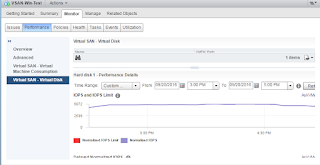VxRAIL is joint collaborative HCI (Hyper-converged Infrastructure) solution by EMC and VMware. Its a fully integrated, preconfigured, pretested HCI solution with vSphere and VSAN sitting at the core of it.
VxRAIL is available in multiple variants, for both Hybrid and All-Flash models (VxRAIL)
One of the most common use case for VxRAIL is for VDI deployments. While some of other posts highlights VDI sizing consideration, VDI on VxRAIL needs some further due diligence.
- VxRAIL appliance considered for hosting VDI workload (VxRAIL model defines the compute capability)
- Maximum number of appliances you may want to have in a cluster
- Hybrid or All-Flash model (As of today, only All-Flash supports De-duplication and Compression, Erasure Coding etc.)
- Type of User workload - this will define
- De-dupe and compression ratio that can be considered
- Read/Write Cache Ratio at VSAN level
- Availability considered during VSAN sizing (FTT=1, FTT=2, Erasure Coding=RAID5/6)
- Additional/Spare Storage Capacity for
- Recover Point VM
- Snapshots
- Swap files etc.
- Future Growth
Besides these points, you should treat it as standard VDI with Virtual SAN sizing.
If still in trouble, reach out to your VMware Account SE and he should be able to help you with the sizing.