Recently i got a chance to deploy the vRealize Log Insight (vRLI) Content Pack (CP) for vRA.
I honestly thought configuring it would be as straight forward as its for configuring vSphere CP configuration. However there a few tasks which you would have to perform before you could actually use it.
Actually this particular CP uses the Agent Group fundamentals to capture details from vRA constructs and put them across in the Dashboards.
For those who have used Agent Groups in vRLI in past would know that the agent configuration needs you to supply path and parameter details for data collection.
The better part is that with vRLI 4.0 the Agent section comes with pre-defined configuration templates for vRA, vROPs, NSX etc...and all we have to do is to use them while creating Agent Group
So, It may look complex to setup in the beginning but its pretty straight forward once you get started.
1) Download the Content Pack from VMware Solution Exchange
https://solutionexchange.vmware.com/store/products/vra-7-0-log-insight-content-pack
2) Deploy Content Pack in vRealize Insight
3) Go to the Administration -> Agent page. Download the vRLI agents v4.0 (Windows and Linux) from the page
While most of the VMware appliance now comes with vRLI agents pre-installed, but its recommended to have them installed/updated with the latest version.
So, go ahead an install the respective Windows/Linux agent installed in all vRA servers.
For e.g. Use Windows agent on IaaS server(s), Use Linux agent on vRA Appliance, DEM, Web, Proxy server(s).
4) Once you have the agent installed, these servers should show up on the Administration -> Agent page.
5) As a next step, choose vRealize Automation 7.x Windows / vRealize Automation 7.x Linux Template from the drop down and click the copy button on the right of it to create a Agent Group for your setup.
6) Once create a new group, use Filters by IP address or Hostname to filter the respective discovered agents and add them to the Agent Group. Click Save at the bottom of the page once done.
Once you have create Agent Group for all the subcomponents for vRA, you are good to switch to the dashboard screen and should start seeing data and event populated in sometime.
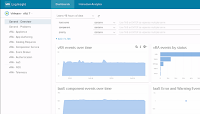






Nice information. Thanks for sharing.
ReplyDeleteTWB_ is the home of #Business + #Learning + #Product #content for Fortune 500 technology leaders and startups alike. TWB_is the 1st India based provider of Automating Content in 2010 with the release of the TWB_ COE Content Automation Platform that allowed integration of different ECMs to give enterprise customers a unified development, workflow and publishing environment.Leaders in Communicating Technology|Content Automation | Research & Publications.
ReplyDeleteVery Useful information Thank you!!
TWB_ is the home of Business + Learning + Product content for Fortune 500 technology leaders and startups alike. TWB_ is the worldwide
pioneer of offshore development of technology content (since 2006), was the first India-based company to roll out & implement
enterprise-grade Content Automation solution (2010) and the first India-based company to roll out & implement IETM IV/V solutions for
Defense and Aerospace (2013).
Leaders in Communicating Technology | Content Automation | Authoring Framework | Research &
Publications